This is my third attempt. Partly to rage quit Windows, and partly to gain utility and control with some professional AV software.
I have converted an old Asus netbook to Ubuntu netbook remix and used it for a while. I was impressed with how much better that tiny thing ran with Linux than Windows. But in the end it still had less power than a TI-84. So I stopped using it, and never really learned Linux proper.
I dual boot my Chromebook, so I can use gimp for photos on vacation, but everything I do with the Linux partition is cut and paste from articles by people who know what they’re doing. (I was motivated to post here by a meme about that.)
I’m thinking of dual booting my main desktop, because I need Windows for some fairly processor intense A/V software I use for work. So what would be a good distro to look into for a novice and where should I look for a tutorial? I would ultimately like to see if I can use Linux to run my AV software in emulation and add drivers for some professional audio interfaces. I’m fed up with windows and trying to see how far I can get without it. Your help is appreciated in advance, and if this is inappropriate for this topic, let me know and I’ll delete it.

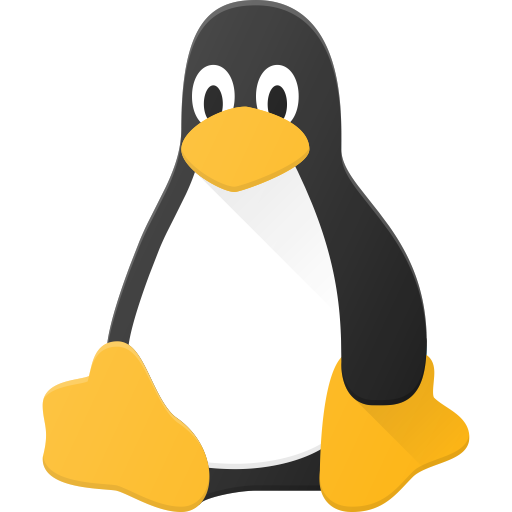
Epic post, really good advice, MInt is the way to go IMO as well, the Xfce version is perfect for my needs and really stable, indeed having dabbled with linux for years this is the only version I have used for more than a year, actually just checked and I have been on mint now since 2020 with just the one upgraded installation. I actually duel boot but never actually boot into window for anything other than occasional work needs.
I forgot to mention in the “Why Mint” section that they also are very clever and maintain Linux Mint Debian Edition. It’s the same thing, just based on Debian, which is the foundation that Ubuntu is built on. So in case anything happens with Ubuntu as their technological foundation, (and let’s be honest, Canonical, the company behind Ubuntu has had some bad moments in the past) there still is a nearly identical Linux Mint, unaffected, based on Debian. So it’s an additional safety, that you don’t have to learn and migrate to something new again. Even if Ubuntu would fail and completely vanish over night, people still have Linux Mint as they know and love it.
That’s awesome! Are there any draw backs to the debian version? I feel like they’d just abandon Ubuntu if there was really no difference.
Yes, Ubuntu as a foundation offers a few advantages. It’s nothing you can’t live without, but useful details that make it a bit more flexible and suited for a wider audience. I found an already pretty great answer, so let me just link it to you: https://forums.linuxmint.com/viewtopic.php?p=2297907#p2297907