Just picked up a 128GB USB A/C stick that can go on my keyring. What are some things I should put on it to have access to at all times?
I already have self hosted services accessible over my VPN, so this would be for when I can’t access that.
I’m thinking at least Ventoy and some common ISOs, then I’m not sure what else.

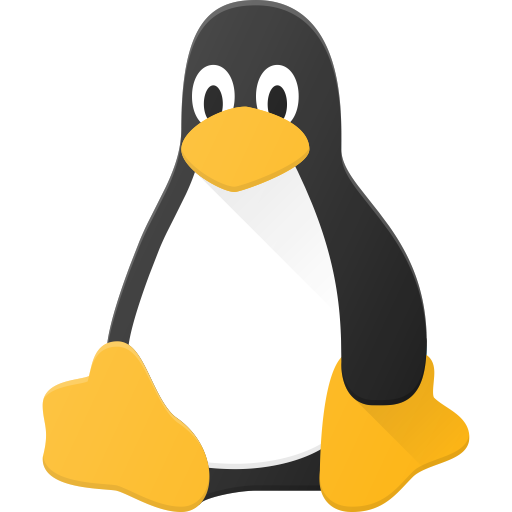
Different Linux distros and Windows. Because I regularly need them.
How regularly do you really need them? Surely by the time you come to reinstall an OS there’s already a later version available, doesn’t it just make sense to create a fresh USB each time?
For example about a month ago I installed Project Bluefin on a couple of devices so that USB is lying around somewhere. But in the meantime the maintainers have rotated the update signing keys so that month old installer is now redundant.
Windows does not really have a version afaik, so I just update it every few months. Debian live is just for visually editing/moving partition in complex setups, and I can fix my Arch install with an installer/live iso that’s months old. It’s just that I don’t want multiple USB-Sticks, and need multiple ISOs at the same time (eg. Arch and debian live for rescuing my installs, or Win 10/11 for new Installs for more tech illiterate people - Win 10 is the “just functions” thing for my father, when we need a laptop for proprietary laptops, and 11 is for other people who need something set up. Additionally, I use Windows’ installer environment to update my Laptops, servers and workstations BIOS.)
Is there such a thing as a Windows live environment? Once in a blue moon I need to boot into Windows, like when I need to reprogram my gaming mouse or something. I’d love to not have to maintain a separate partition on my OS drive that I use like once a year.
Hiren’s Boot CD PE
With the stock installer? Not really. However, technically the installer itself is a very, very minimal windows. Just open up a cmd (with Ctrl + F12 or smth I believe) and you can open notepad from there, meaning you have a graphical file “manager”. And from there you can do things such as executing BIOS installers, which will actually work - even though the WM looks pretty weird, you will be able to use very simple programs just fine - such as cmd, or the Intel BIOS installer.