Hello, apparently hanging out in Lemmy inadvertently makes you thinking about using Linux. I am planning to install Linux Mint cinnamon on an older laptop, which I want to bring to LAN Parties. From what I read I can just format my C:\ windows disk, install Linux via bootable drive and from what I understand, proton is basically included when installing steam after setting up my new Linux OS? Thanks for your comments:)

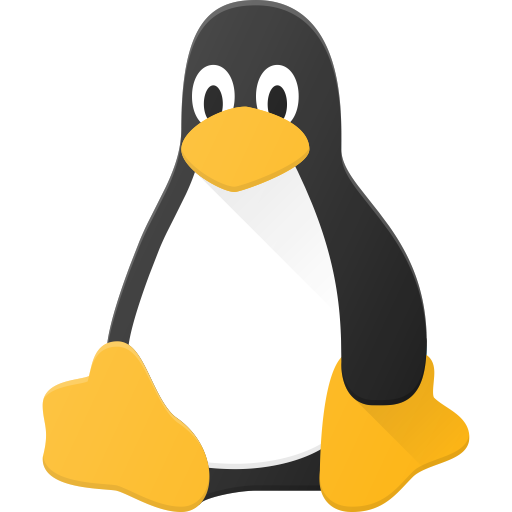
Welcome to the club!
Just want to mention that "C:" is a Windows-specific convention for identifying hard disks. Linux doesn’t have quite any concept of a “C:\ drive.” You’ll of course still have your OS installed on the same disk that today Windows calls "C:", but on Linux it’ll be (and I’m oversimplifying a little bit here) “/”.
I’m a little bit jealous because I can’t start learning such things for the first time like you will be soon. Ha!
My advice: don’t feel like you have to learn it all at once. Don’t feel bad about just accepting the defaults that the installer suggests where you don’t know what to do otherwise. If the command line intimidates you (we were all there once) use the gui tools exclusively as much as you like. Some day you might start to feel limited sticking with gui tools. (Or maybe for your particular purposes, the guis will always be perfect.) Until you do start to feel like you want to learn more about such things for your own sake, don’t let anyone tell you you’re doing it wrong by using the easy way.
(This from someone who does basically everything from the terminal. Lol!)
And don’t be too afraid to break things. Breaking things is arguably the best way to learn. And do feel free to reach out to friendly communities for help when you need it. It’s likely that if something has gone wrong (which is pretty unlikely with Mint), you’ll need to do some terminal stuff to fix it, but people can help you out with that if you ask. :)
Godspeed!
Hee hee, some may agree with you. jumped into Gentoo very early and hasn’t stopped breaking things yet. Sometimes for fun, sometimes 'cause some distro maintainer type did something horrible .
I definitely support “Just try things, see what breaks, then learn to fix it” as a learning method. Not necessarily for everycritter and not necessarily as a sole learning method but certainly it can be many fun and very productive, sometimes in ways that other methods would not be.
He didn’t imply that, he said he wanted to format C:\
Why is it oversimplifying to say the disk will be called / in Linux?
I just meant with the
C:comment that OP shouldn’t expect it to still be calledC:after he’s wiped Windows and is running Linux.As for the oversimplification comment:
First off,
C:(orD:,E:etc) doesn’t refer to a disk in Windows. It refers to a partition. So it’s entirely possible (and not terribly uncommon) to have a single disk with both aC:and aD:on it.It’s very typical for a Linux installation process to (by default, if you don’t tell it to do something else) make separate partitions on a single disk for
/and/home. (Plus there’s usually an extra EFI boot partition on most modern desktop/laptop systems. And a swap partition.) In such a case, you couldn’t really describe where “the disk” (that was formerly calledC:on Windows) was mounted in the mindset of conflating “partition” with “disk”. What was previously “the disk”C:(again,C:isn’t a disk, it’s a partition, but Windows makes it easy to conflate the two) is now split in two (or three or more) and mounted not just on/but also on/home(and maybe on/bootas well, and maybe one partition isn’t mounted on the main abstract root filesystem)./and/homearen’t really even partitions (let alone disks). They’re mount points in the slightly more abstract root filesystem.The most obvious software representation on a typical Linux system of the main internal disk in that machine would probably be something like
/dev/sdaor/dev/nvme0. The partitions would likely be something like/dev/sda1//dev/sda2/etc or/dev/nvme0p1//dev/nvme0p2/etc. Also, the “filesystem” on the partition is arguably a subtlely a distinct concept from the block device that is the partition. And where that filesystem is mounted is yet another distinct concept. (Another subtlety I haven’t mentioned is the distinction between the device in the/dev/directory/filesystem and the kernel representation of the device with the device major/minor numbers.)A typical Windows install kindof conflates a lot of these probably a lot more so than Linux does. But I didn’t want to be like “akshuly things are a lot more complicated than that and you have to understand a bunch of Linux kernel internals to understand all the ways in which you’re wrong so you can install the holy ‘Guh-noo Plus Linux’.” All that is stuff that OP will learn by installing and using Linux. And if OP’s going with Mint, it’s probably not necessary to really understand all of that before starting the install process.
And technically OP doesn’t really need to understand that the main disk won’t be called
C:after switching to Linux. Probably. (I don’t think I’ve ever installed Mint. So I don’t know for sure, but from what I’ve heard about it, I’d be surprised if the installation process had much of a learning curve.) But I told OP anyway. So there. :DOkay thank you. I feel like it’s a lot of information here that is about, like you say, how complicated abstract and advanced it is, with the devices, kernel representations and mount points.
There must be a better way of just explaining how the root fs works, because I still don’t understand anything.
It really doesn’t feel like comparing it to windows gives any favours though, maybe explain use cases, like where would the user save downloads, where would you install apps?
I’ve used Linux a little. Right now it’s modernized enough for me to not learn the file system. But I remember in old times when I ran Ubuntu I just crammed files in a folder and struggled a lot with it
Ok. Lessee.
Just to quickly explain first off:
01100001and later it can reliably be read back from the same index as the same value, until it’s changed to a different value.)/devfor the disk along with more files for each of the partitions on the disk. For instance, an external USB hard drive with three partitions might show up as/dev/sdaand the partitions as/dev/sda1,/dev/sda2, and/dev/sda3respectively. (Ok. Technically the things in/devare only files in some senses. They’re technically “devices”. But they have paths like files do and they can be read from and written to like files.)/deva file lives on and what filesystem driver is used for that device, themountcommand just typed into any bash terminal will tell you. It’ll output rows likeon type (...). If you read/write a file or list a directory, it’ll pick the entry in themountoutput that has the longestthat is a prefix of the requested file. Theis the “file”(/device) in/devthat corresponds to the parition on which that file is encoded. `` is the name of the filesystem driver. So, for instance, if I have an entry/dev/sdb3 on /mnt/pringles type ext4 (...)and I read a file named/mnt/pringles/apple/unicorn/potato.txt(and if there are no entries in themountoutput with longer paths that are still prefixes of the requested file path), the kernel will ask theext4filesystem driver to please look at the partition/dev/sdb3and interpret that partition’s contents as a hierarchical filesystem to find and return the contents of the file at the pathapple/unicorn/potato.txtrelative to the root of the filesystem encoded on the/dev/sdb3partition.tmpfsstore data in RAM only (and RAM isn’t intended to be persistent, so you can’t expect anything in a tmpfs to last reliably through a reset.) Others likeprocfsdon’t look at a disk but make these ephemeral files that basically decide what data to return when read from at the time they’re read from. (Files inprocfsfilesystems usually expose data about the Linux system. Like, for instance, what processes are currently running.)Now, the question of where files should go is… kinda unrelated to the above. Files that are system-wide configuration should go in
/etc. Files that are system-wide executables should generally go in/bin,/sbin,/usr/bin,/usr/sbin, and/usr/local/bin. Anything your own user downloads/creates should go in/home/$username. Etc. More specifics of all this here.It can be useful to make decisions regarding what disk/partition a particular directory like
/homelives on. But whether/homeis on the same partition with/etcand/binand/varetc or whether it’s on a different partition (and both of these options are quite common), your users’ files should go somewhere in/home.To elucidate a little more, if you decide to put your
/homeon the same partition as/binand/etcand/varand such, you’ll have an entry in yourmountoutput like/dev/sda2 on / type ext4but nothing with a `` of/home. If you decide to put/homeon a separate partition, you’ll have your/dev/sda2 on / type ext4entry plus another entry like/dev/sda3 on /home type ext4.So which partition does a file go on when you write a file to
/home/keenflame/document.txt? Well, in the first case, it’d be on the partition Linux calls/dev/sda2. In the second case it would be written to the partition that Linux calls/dev/sda3.