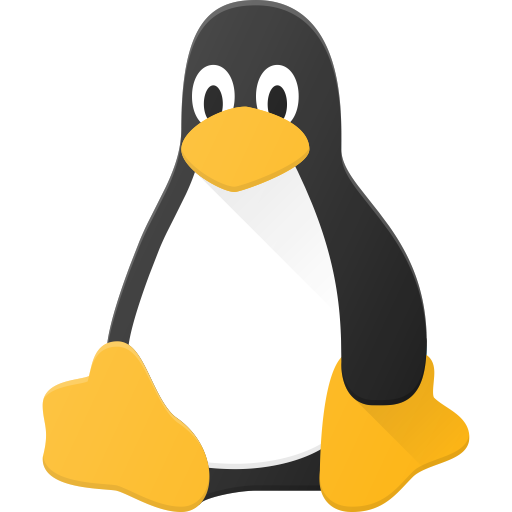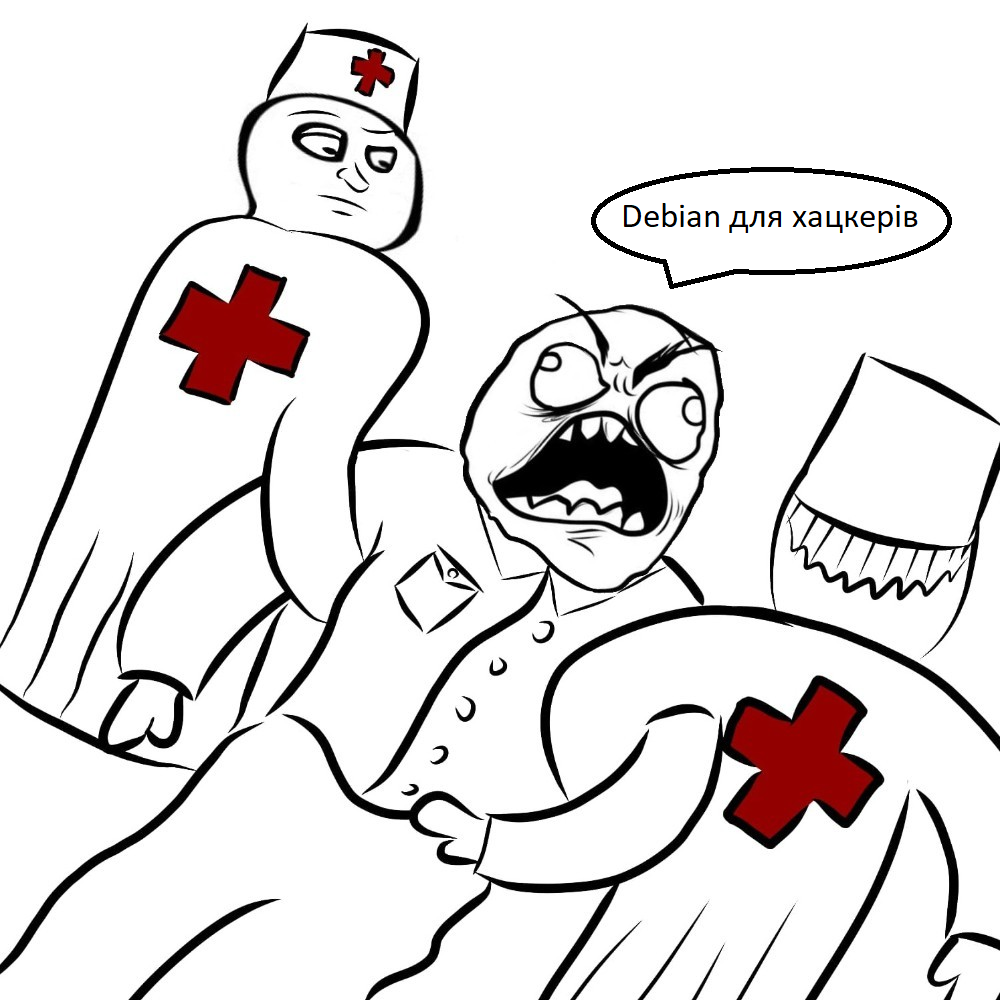Here are the folders that I want to share with my Windows 10 VM (guest):

I added these folders in the Virtual Machine Manager (their full names were truncated):
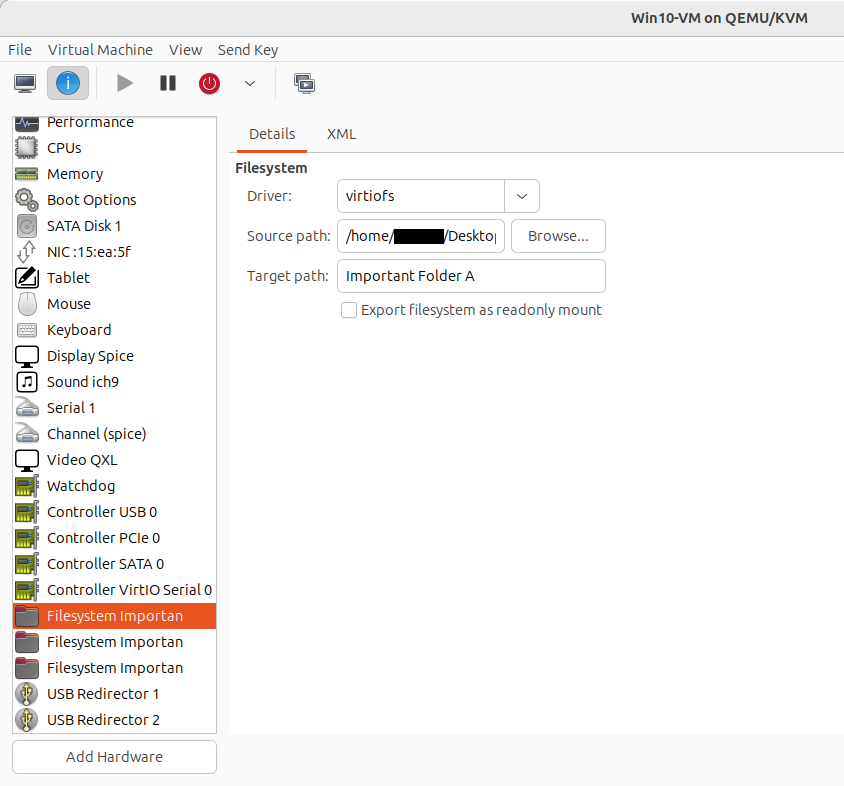
However, only ‘Important Folder A’ is showing up:
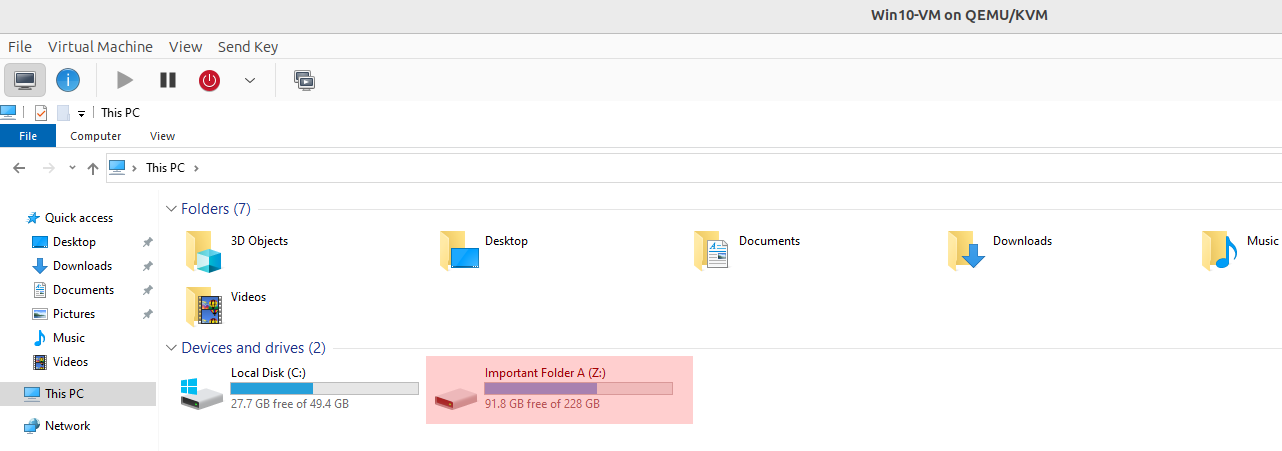
How do I get all three folders to show up?
I encountered a similar issue with NFS a very long time ago. I had to set the option for each of my NFS exports to have a fsid and make sure the fsid is different between them. So one folder has the option fsid=1 Second folder has fsid=2 and so on. I hope this helps point you in the right direction.
I’m trying
@mmababes Once I tried to insert the video card into the middle of the virtual machine, but it did not work.
deleted by creator
Are they actually called Important Folder (ABC), it might be truncating the name at the spaces, and giving the same folder name 3 times, Try Important_folder_a etc.
They are a proof of concept (so if I can get Important Folder A, Important Folder B, and Important Folder C to show up on Windows, then I can get the real folders to show up as well).
I renamed them A, B, and C.
deleted by creator
Maybe check the xml tab? Could it be that those three entries share the same bus id?
These were the respective XML values of the folders:
Important Folder A: domain="0x0000" bus="0x05" slot="0x00" function="0x0" Important Folder B: domain="0x0000" bus="0x06" slot="0x00" function="0x0" Important Folder C: domain="0x0000" bus="0x07" slot="0x00" function="0x0"I need Windows and Kali Linux to study for an exam so after VMware stopped working on Ubuntu 23.10, I decided to use QEMU/KVM. Unfortunately, I couldn’t get shared folders or a bridge connection to work in KVM so I decided to just install Debian 12 on my PC and hope that VMware works on it. Shared folders and a bridge connection are must-haves for me.
I haven’t tried this myself, but it seems if you want to mount multiple virtiofs drives in the guest os, you’ll have to use WinFSP.Launcher instead of default virtiofs windows service. You’ll need to:
- stop and disable the default virtiofs service,
- setup WinFsp.Launcher
- run a command to mount your drive one by one
This wiki has the info on how to do that: https://github.com/virtio-win/kvm-guest-drivers-windows/wiki/Virtiofs:-Shared-file-system#multiple-virtiofs-instances