
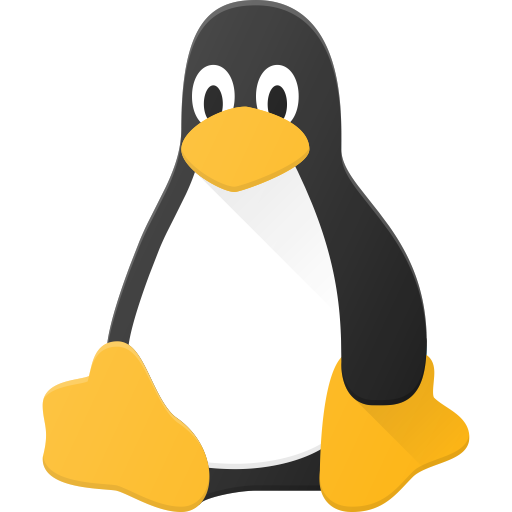
I’m not sure what’s going on, I can think of a couple things worth checking.
First I would make sure that all the files are being copied over properly. In a terminal window, run ‘ls -la /home’ and ‘ls -la /new_home’ or ‘ls -la /old_home’ and compare the outputs. Both should be the same and have a folder with your username. Check inside the user folder as well by appending ‘/username’ to the command (ex: ‘ls -la /home/Doctor_Rex’ but use your linux username).
The letters on the left (rwxr-xr-x or something similar) are permissions and should be the same. Continuing across the line there’s another number that isn’t important and then it should say your username twice. If it says “root” you need to update the owner of the files. this can be done by running ‘sudo chown -r username:username /home/username’ where “username” is your linux username.
Lots of configuration settings are stored in files or directories that start with a ‘.’ and are hidden by most file managers and ‘ls’ by default. If these are missing it’d cause problems.
If everything looks the same, you could try logging in from a TTY. This won’t start a GUI, but it will allow us to see if you can log in at all. You can switch to another TTY by pressing ctrl+alt+any function key (f1/f2/f3/etc). Most distros use TTY1 or TTY7 for their GUI, so try ctrl+alt+f2. If it doesn’t change to a terminal screen, try another function key. From there it should prompt you to enter a username and password. Try and log in to your account. If you can, it’s probably an issue with KDE, if you can’t there’s still something wrong with how you have the drives mounted, missing files, or incorrect file permissions.
Sorry if the formatting is a little chaotic, I added the part about checking ownership in after writing the rest
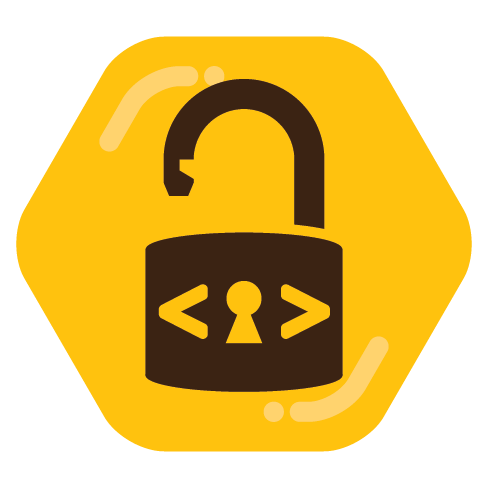
I installed Arch because I liked the idea of building everything from the ground up, choosing all of my utilities, and gentoo would take too long on my laptop. Still haven’t finished my DE 2 computers and 3 years later