
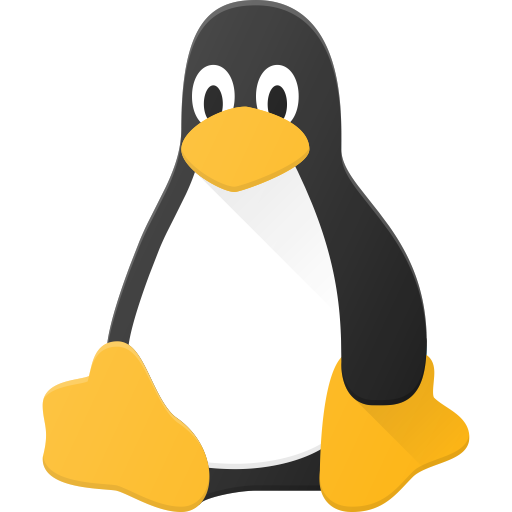
Would it be a good practice to install minimal Debian and learn to use Nix package manager with it?

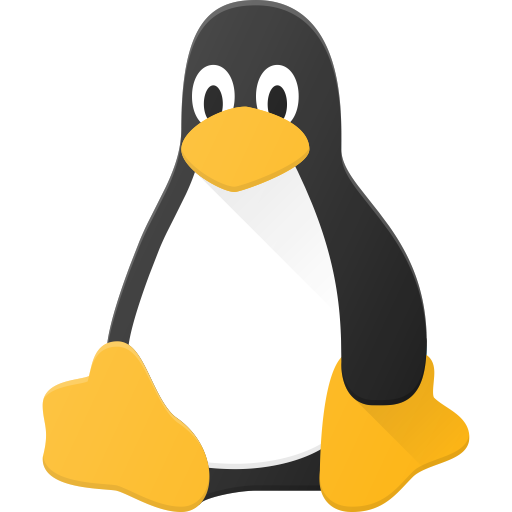
Would it be a good practice to install minimal Debian and learn to use Nix package manager with it?

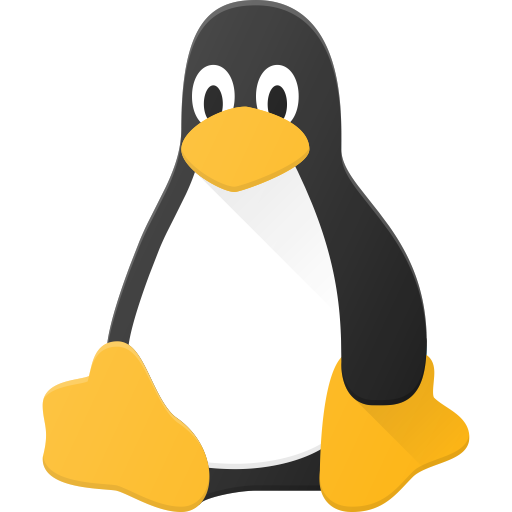
You’d expect MPV was published by MIT or Bell Labs in late 1970’s because it is so good, can do literally anything while remaining lightweight. But no, it is released in August 2013.
I have 4 icons displaying the current amount of volume with white background and for mute I use red background. It was super easy to set in the config file even I don’t speak C++.
For volume control, I use Wireplumber:
For icon I have configured the swaybar. I don’t use notifications, thus they’re simple to set for bindsym (above) if needed.

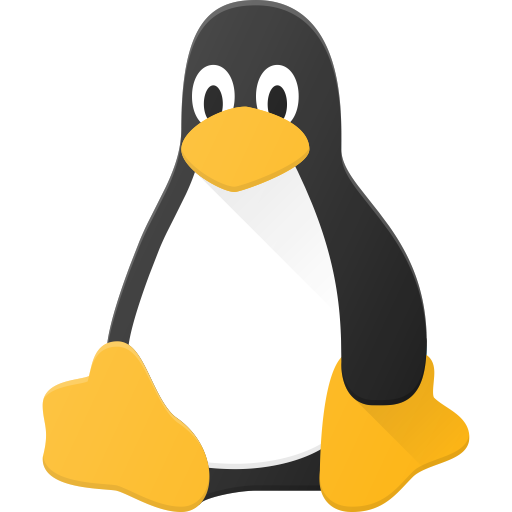
Didn’t you read the ToS? Those words are considered as hate speech in every Linux communities.
Try Neomutt.
Debian base with Sway.
I’m glad my answer satisfied you :)
So any computer or laptop which you have will work just fine. No matter how old it it is.
You can also compile the rom with RasPi but for some unknown reason it caused me unworking rom even it didn’t give aby errors. I contacted the developer and he said I should never compile anything with RasPi :D
I have no clue. I bet Ubuntu just ships with more processes running. Stsrting from booy and continuing during the use.
My tips comes from 3 librebooted X200s I’ve done (plus 1 fried due to user error by me):
With a good and especially small nossled heatgun you don’t need to cover the motherboard at all. If you melt the plastc top cover of the WSON-8, it doesn’t mind but not necessary either. Just don’t melt the motherboard (small nossle!!!) and you’re all good. Use tweezers rather than pliers, because force is bad and when the super-high quality soldering tin is melted completely, the WSON-8 chip comes off even if you just blow on it.
Flash the 8 mbit SOIC-8 before soldering it onto the motherboard.
I have no lots of soldering skills/experience, but it is fairly easy task if you just have the small nossled heatgun.
And oh yeah, some guides suggests to solder jumpwires onto the stock WSON-8 chip rather than heating it off, but that approach was way too hard for my soldering skills even with the smallest possible tip on my Pinecil soldering iron.
“Regular” Mint = Ubuntu backend (Nvidia support) Mint Debian = More lightweight, but only Cinnamon and bad option for Nvidia gpu
It boots faster and is slightly more responsive as the link suggests. Neofetch has different logo.
It doesn’t have the driver manager so LMDE doesn’t play well with Nvidia gpus.

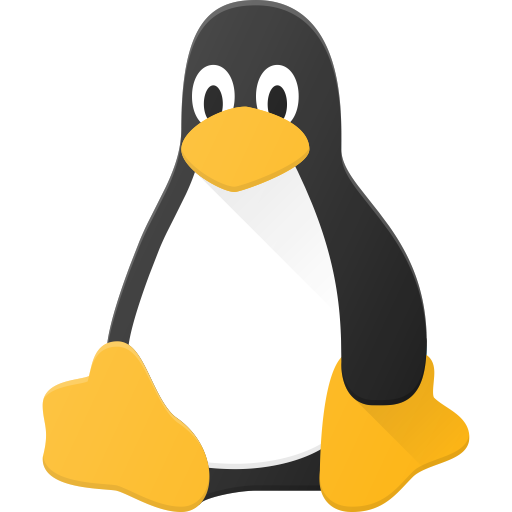
I recommend that you install Linux on the laptop alone! Linux will work on that hdd, but will be slower. If you can, buy an used ssd for it. 256 GB should be enough for a lot. That 1 TB hdd could serve you as a backup disk.
I also recommend to overhaul your laptop. Remove the dust with compressed air and reolace thermal paste (should be done every 2-3 years anyway).
I don’t know what this ‘gallium’ is. But your computer has a powerful x86 cpu, so any regular distro will work just fine.
Becuse it is your first distro, it should be something well documented (large user base) and stable.
I recommend you to format your biggest usb stick with Ventoy2Disk and it’ll be the last time you’ll ever format.
With Ventoy you can try any distro in Live mode without installing anything in your computer before you’re found your favorite.
Try at least Pop_OS! and LMDE5 (LMDE6 is released within a few weeks) over regular Mint and here’s why: https://forums.linuxmint.com/viewtopic.php?t=374128

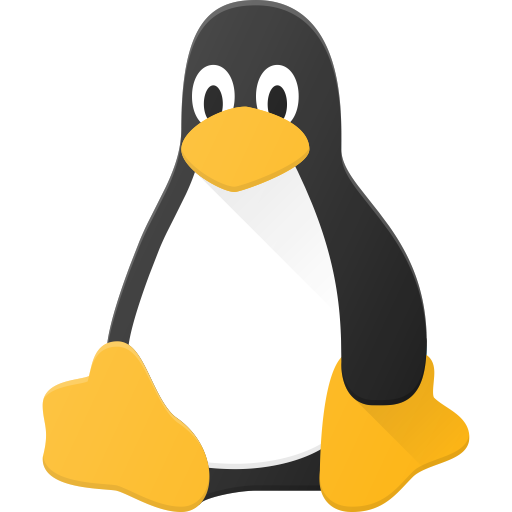
Do you have a gpu in your pcie slot or do you use integrated gpu?
Because you have a desktop, I’d recommend to use 2 separate disks. Because if you manage to break the Linux system (it might happen if you heavily tinker/customize your Linux and manage do some mistake) then you can just re-install the Linux and start again.
If you have 2 storage drivers, then unplug the Windows drive when you (put tape and write Windows onto it) are installing the Linux. Then the computer will manage the partitioning automatically, so less work for you.
Don’t fear the tinkering/customizing. That’s one big joy in Linux, lol. Remember to backup at least your personal files.
Have you Librebooted your X200s?

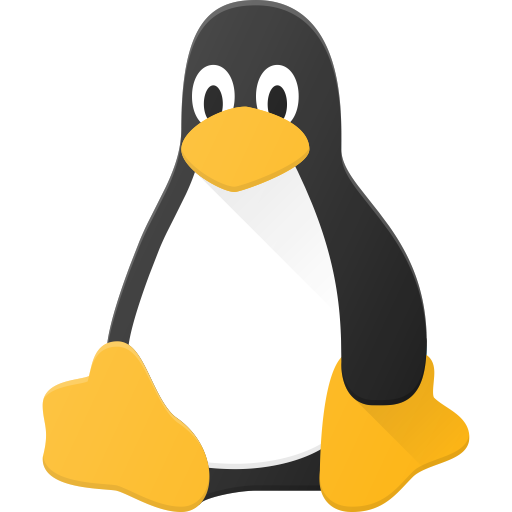
Oh, I forgot to ask. Do you have Nvidia gpu in your computer?

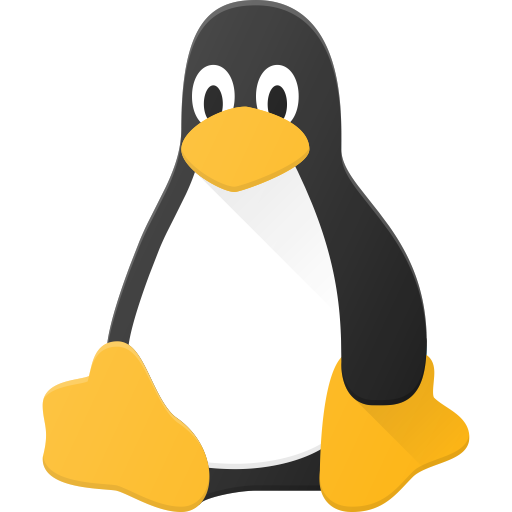
I will write a guide for you via editing so others don’t need to after they see this message.
Yes. 1 hard drive is enough. 2 provides you few steps less (as in manual partitioning), but the end result is exactly the same in both scenarions.
I hope your storage drive(s) is ssd and not hdd. If not, I highly recommend to buy at least used ssd (my oldest ssd is from 2010 and still works).
Manual partitioning varies a bit between Linux distros, so google the guide for the distro you want ro install.
Windows overrides and formats the Linux boot partition, so install Windows first and at the partitioning “window” write the amount of storage you want to give for Windows and it handles everything else automaticly. If your Windows is already installed, then shrink your drive with the amount you want to use in Linux. Windows has a tool named Disk Management for shrinking the drive.
In Linux you need at least two partitions; boot (In Linux terms: /boot/uefi) and root (in Linux terms: / ). But like I said, Google/Youtube a guide for your distro of choice.
Have you chosen which distro you’ll use? If not, format your biggest usb stick with Ventoy2Disk and it’ll be the last time you ever format your usb stick. Just drag and drop any Linux .iso and try them in Live mode without the need to format or install anything before you’ve chosen which distro you like the most. Linus Tech Tips showed Ventoy2Disk in his latest video.
Try at least Pop_OS! and Linux Mint since they are very beginner friendly distros.
Dual boot isn’t the easiest way to start your Linux journey, but I hope you have fun while learning new skills. If you have anything to ask, don’t hesitate, just ask.
I have a Pop_OS! and enabled Wayland just for fun on AMD gpu and everything works as expected.
I assume you have some serious problems in your reading ability. Sorry to hear that.
I’ve watched 4K Youtube on that cpu without issues.