Or maybe I just don’t remember?
Lol, actually that’s on me. I was an idiot and confused AHK with Joy2Key for some reason.
However, I did find this on the AHK wiki, although it seems like Microsoft, as usual, makes things harder than they need to be:
For Xbox controller 2013 and newer (anything newer than the Xbox 360 controller), Joy1 to Joy32 hotkeys will only work if a window owned by the script is active, such as a message box, GUI, or the script’s main window. This limitation also applies to GetKeyState for Joy1 to Joy32 and JoyX, JoyY, JoyZ, JoyR, JoyU, JoyPOV (and possibly JoyV), but not for JoyName, JoyButtons, JoyAxes and JoyInfo. To detect those controller inputs for other active windows, use the XInput.ahk library.
Still, it’s worth a shot regardless. Seems like it does support gamepads but there might also be some tinkering required.

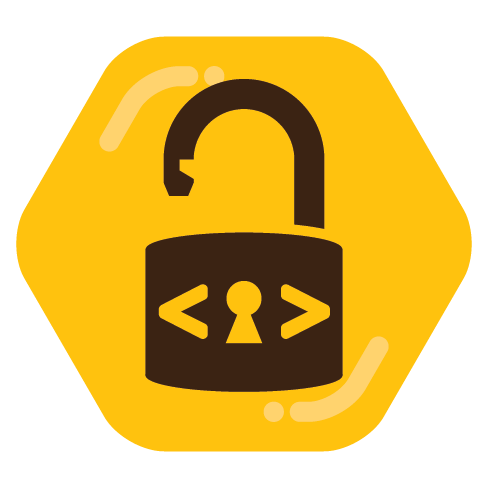
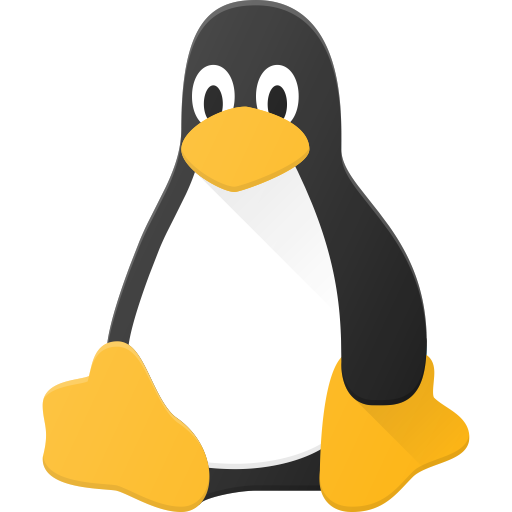

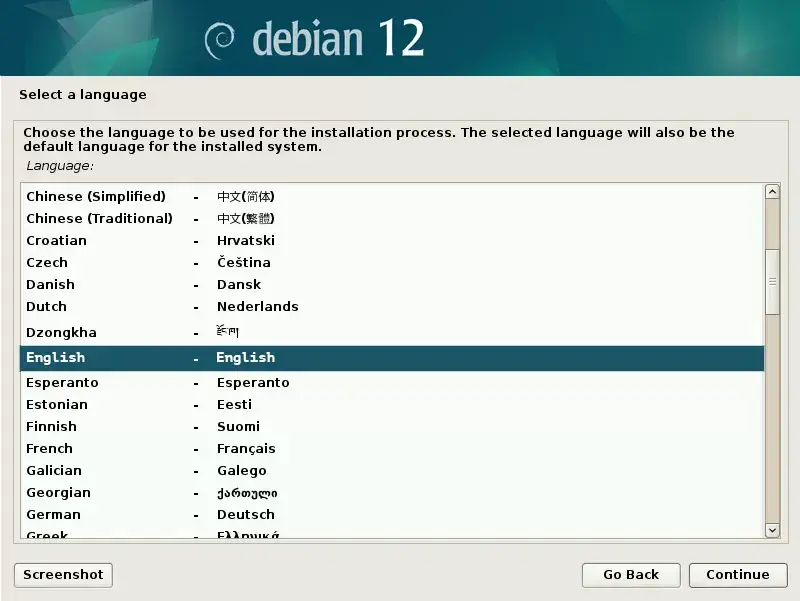
Kernels shouldn’t be a problem if you have the backports repo enabled (you can enable it during install, otherwise add it to your
sources.list).You do first have to specify that you want the kernel from backports (or set up APT pinning preferences), but after that, it’ll keep that specific package updated whenever you run
sudo apt upgradeand there’s a newer version.If you installed the generic Linux image on installation (usually the default, I believe), the quick way to upgrade is basically just:
sudo apt install -t bookworm-backports linux-image-amd64It should be noted that backports is not Sid or Testing, it’s stuff built specifically for current Stable that people might need newer versions of for various reasons (e.g. hardware, limited feature updates that don’t affect the base system, some development libraries, etc.), so it’s quite small in the amount of unique packages it has. Like, you can get newer LibreOffice packages, but you’re not going to get Plasma 6 or whatever.
Right now, the kernel is on 6.7 in backports, while Stable is on 6.1 and Sid is on 6.8. So you’ll get them a tiny bit later, but that’s in terms of days/weeks, rather than, you know, the usual two-ish years (not counting security updates).
Side note: if you want all this enabled by default, Spiral Linux is just straight up Debian Stable with a bunch of firmware packages preinstalled for easier installation on a variety of hardware and the kernel is updated via backports by default, so you could give that a shot as well.
It’s not like “a distro based on Debian”, it is Debian, but set up with conveniences for modern desktop users and also sets up btrfs + apt snapshotting by default, similar to OpenSUSE Tumbleweed’s process.